We’ve made some improvement to our In-store Deals page which now features more offers than ever! Here’s how to upload your receipt when you complete your offers and earn up to 5,100 Points!
Step 1: Pursue the available offers on the In-store Deals page and add the ones you are interested in to your “Shopping List” by clicking on them.
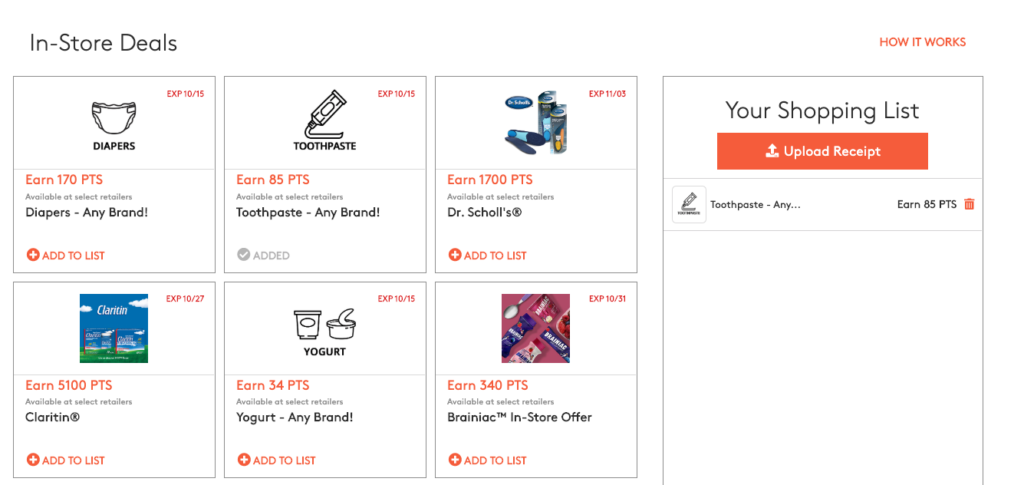
Step 2: You can click on each offer to review details such as which retailers are available for the offer, submission deadline, etc.
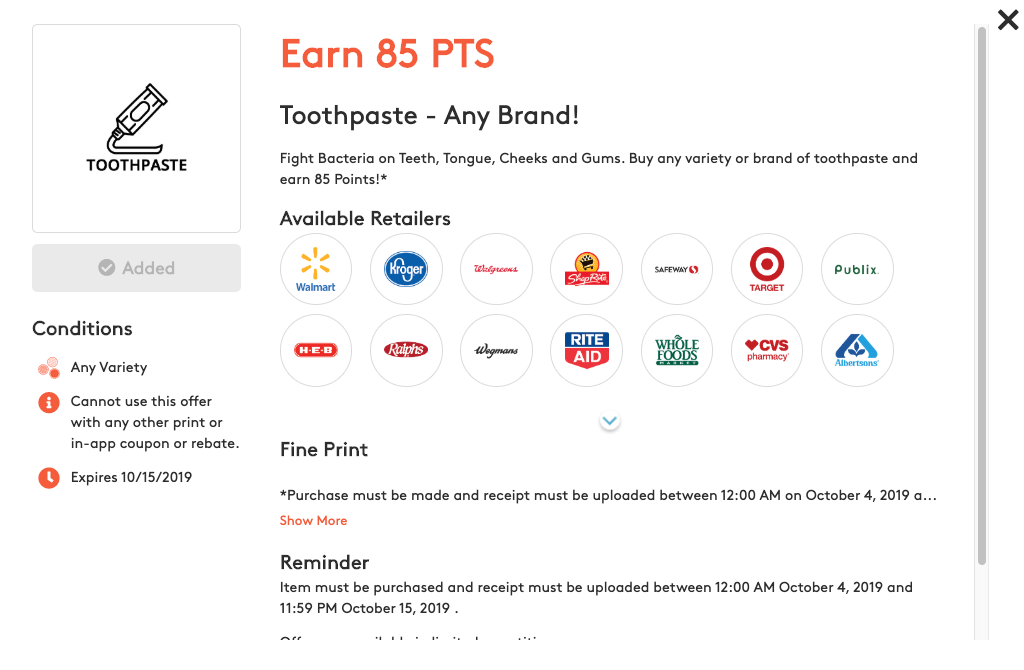
Step 3: Shop for the item(s) at the available retailers and then take a digital picture of your receipt. Make sure you capture the entire receipt and that the image is legible displaying retailer name, date and items purchased.
Step 4: Begin the receipt upload process by clicking on the Upload Receipt button on the top of your Shopping List.
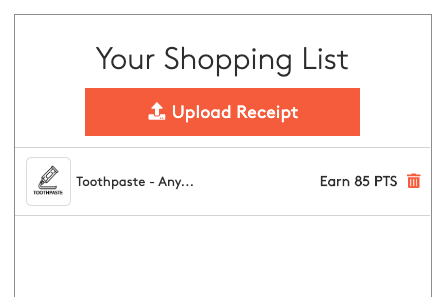
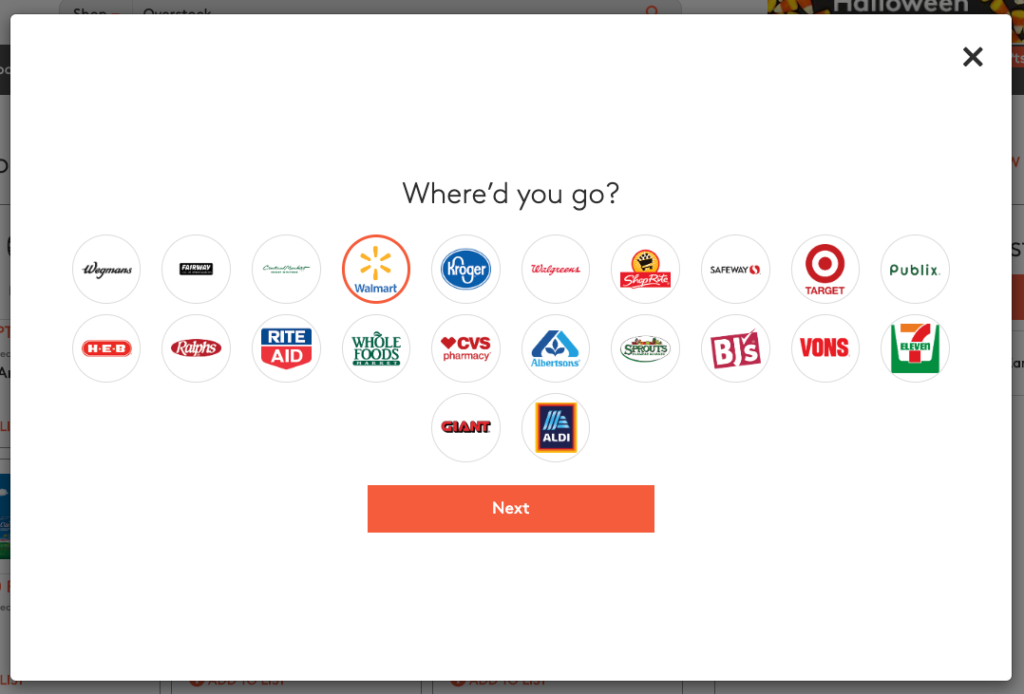
Step 5: Select the retailer you made your purchase from by clicking the relevant logo and then clicking the Next button.
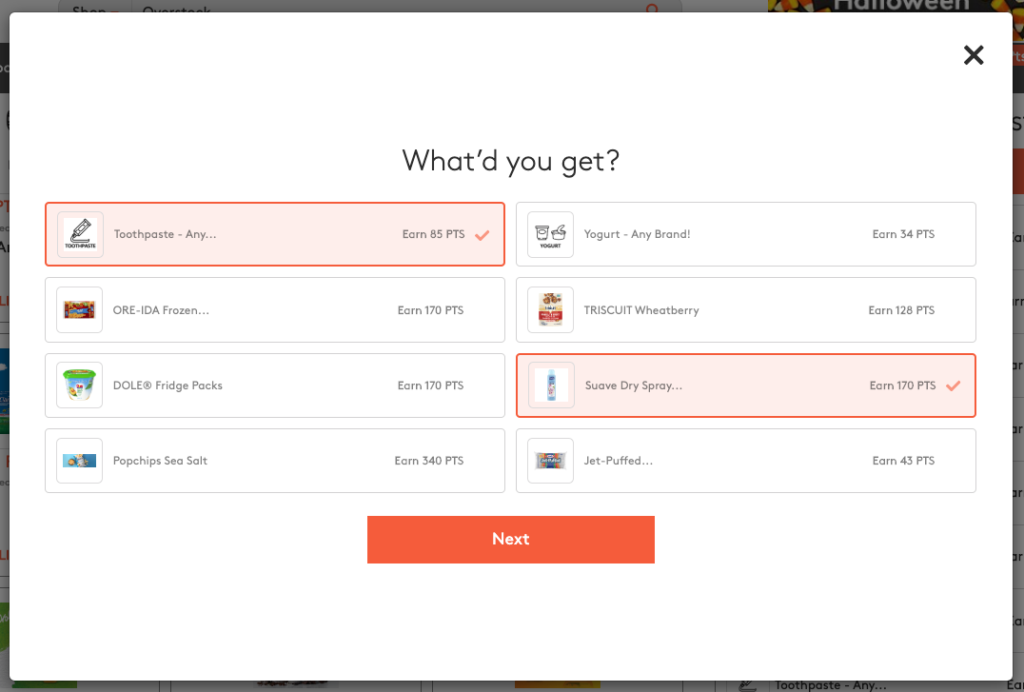
Step 6: Select the items you purchased that are included on the retailer’s receipt and click Next.
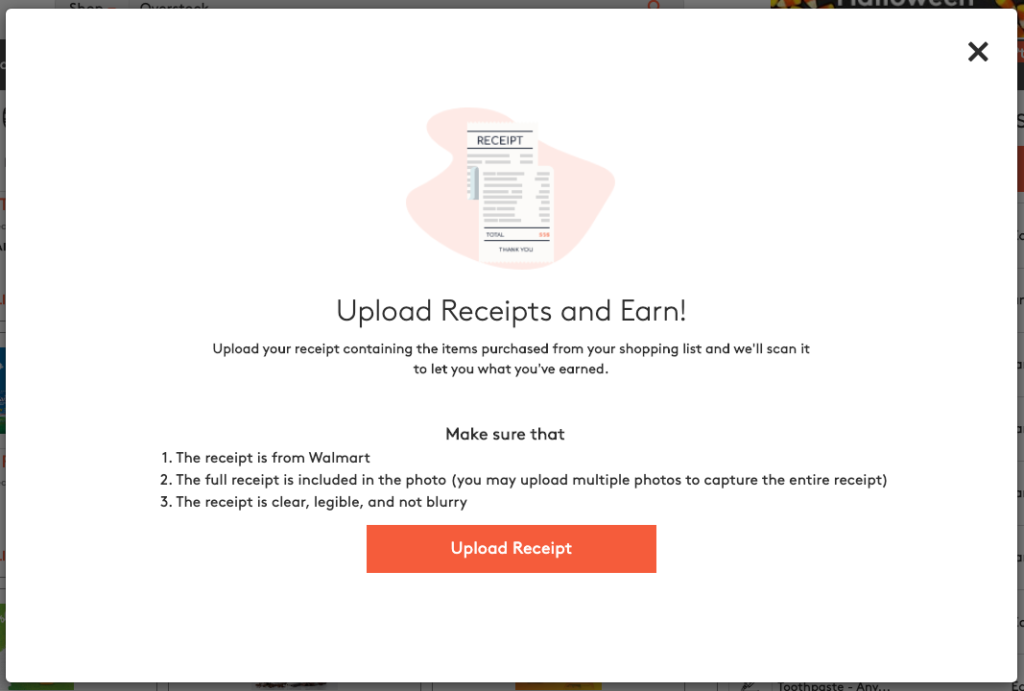
Step 7: Then click the Upload Receipt button and select the receipt image file from your device. Make sure the receipt is from the retailer you selected in step 5 and clearly displays that and all the items selected in step 6.
If your receipt is validated, you will see a pop-up with the total Points awarded. Some offers may require a manual review process which will be indicated after the receipt is uploaded.