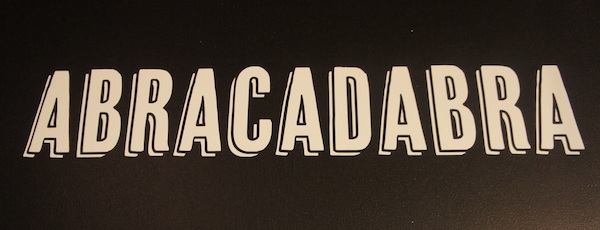We’ve posted about how Magic Receipts work as well as tips for uploading your Magic Receipts, but what happens if your receipt gets rejected?
Here are some tips for making sure your Magic Receipt offers get credited:
First, there are a number of things you can do to prevent your receipt from being rejected.
- If your purchase contains a lot of items — most of which are not related to Magic Receipts offers — you may want to ask the cashier to ring your Magic Receipt purchase(s) separately from the rest of your items. Long receipts can be difficult to scan or photograph, so keeping your Magic Receipts items consolidated and separate can help make it easier to read your receipt and identify relevant items/offers.
- Make sure when you scan or photograph your receipt that the result is clear and legible and all four corners of the receipt should be visible. You should be able to clearly identify the participating retailer, date of purchase, items purchased, totals, etc.
- Do not mark up your receipt! Receipts are read using OCR technology and while marking them might assist a human identifying relevant offers, it will only negatively impact the OCR’s ability to scan and read your receipt.
- If you’re using a digital camera or mobile device to take a picture of your receipt, make sure your receipt is well-lit and shadow-free, taken on a flat surface with a plain background for best results. You may need to snap several shots in order to get a clear, readable image.
- If you’re using a scanner, make sure the contrast settings produce clear, legible output.
- If your receipt is not accepted, make sure the merchant selected matches that of the receipt, the receipt date is legible and falls within the offer’s stated purchase dates and the item purchased matches the eligible items listed in the offer.
- If your receipt is still rejected after ensuring its validity, you will be presented with “Submission not accepted” message. At the bottom of the page there is a “Review Receipt” button. Click on that button.
- From there, it will ask you to try again or, below the Submit New Photo button, you will see a link in red “Request a Review of my Receipt.” Click on that link and request review.
- Once this is complete, your receipt is sent to the Review team where they will review and process your receipt. It is very important to go through this process since Customer Support is unable to process these for you.