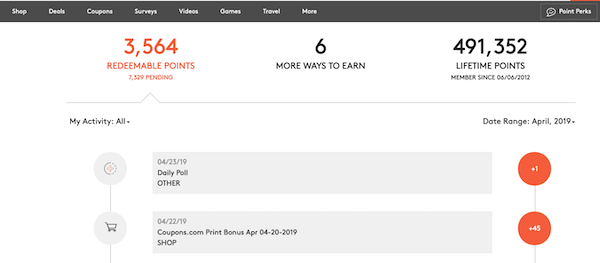
Your account statement displays all the activities for which you’ve earned Points. You can navigate to it by clicking on the Point total to the right of your name at the top of every MyPoints page or by clicking your name and selecting Account Statement from the dropdown menu.
In the upper left of your statement, you’ll see how many available Points you have for redemption and underneath that are how many Points are still pending. In the upper right, is your Lifetime Points earned and underneath, the date you joined MyPoints.
Your account statement is filtered by month with the current month displayed. To navigate to view prior month’s activity, just click the arrow where it says Date Range and change the current month to the month you wish to view.
You can also filter by activity to view just your Shopping Points, Points for Surveys, Videos, nCrave, etc. If you’re looking for Points for Daily Polls, Daily 5s, BonusMail click Points and/or Point Perks, set that filter to “Other.”
BonusMail click Points, along with nCrave and Video playlist Points are bundled. To double-check to see if you were awarded Points for a specific BonusMail, scroll down to find “XX Clicks” and click on Show Details to see the list of BonusMails for which you earned Click Points.
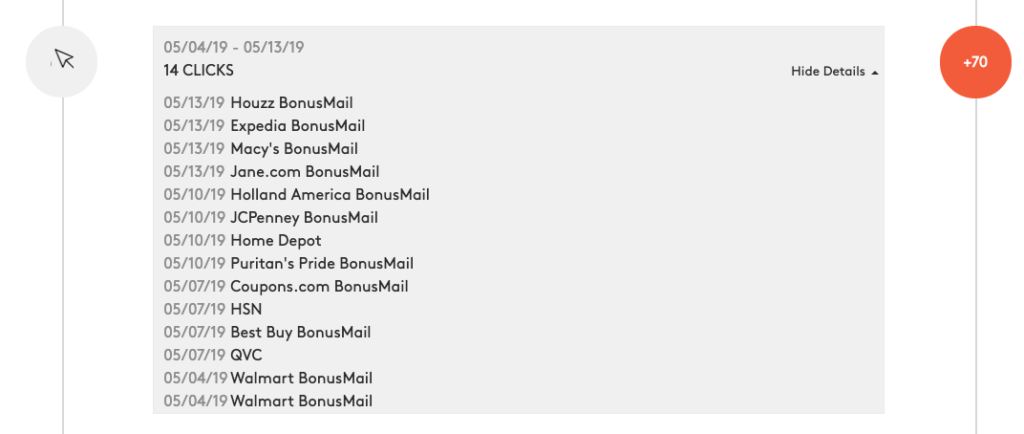
Shopping Points also include Coupon prints and redemptions. In some cases, you might see a 0 Points entry for a shopping transaction:
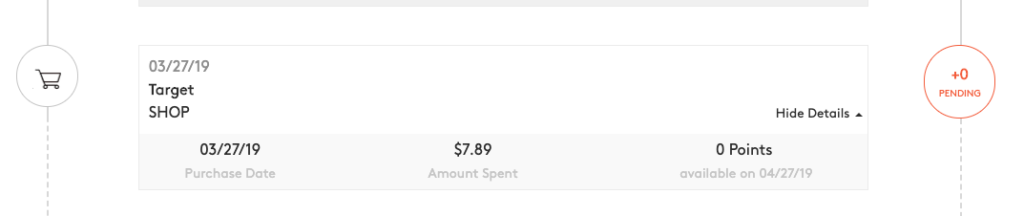
This occurs when the item(s) purchased is excluded per the merchant’s terms and conditions.
Your account statement has all the information you need to keep track of your MyPoints earnings. Please make sure to check it before contacting Member Services regarding missing Points.