
If you like winning Instant Points by using MyPoints Search and Earn, you probably want to ensure that ALL your searches go through MyPoints in order to increase your odds.
If you use Chrome as your browser, here’s how to make MyPoints Search your default when you type in the toolbar.
- Go into your Chrome settings, select Search engine in left navigation.
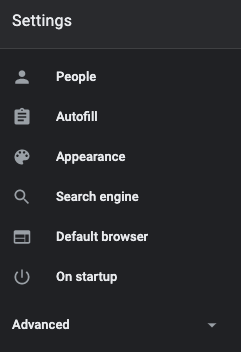
- Then select “Manage search engines”
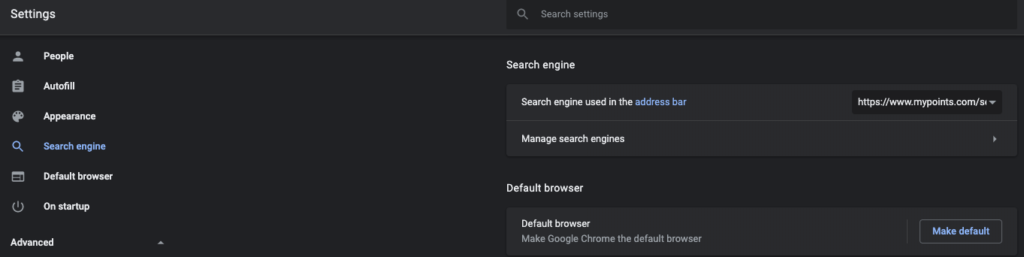
- Scroll to “Other search engines” and click the Add button on the right.
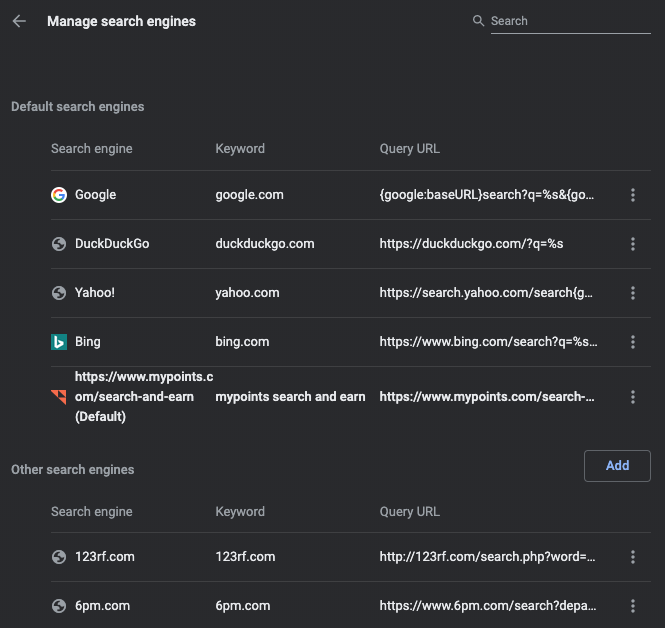
- On Search engine line enter: https://www.mypoints.com/search-and-earn
- Then for keyword enter mypoints search and earn
- And most importantly in URL section enter https://www.mypoints.com/search-and-earn?q=%s
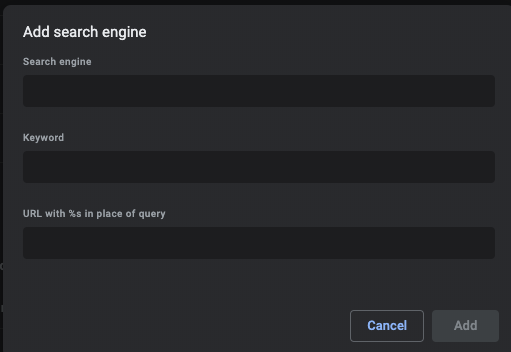
Once you’ve created the new search engine, find it in the Other search engines list and click on the three stacked dots to the right and select Make default.
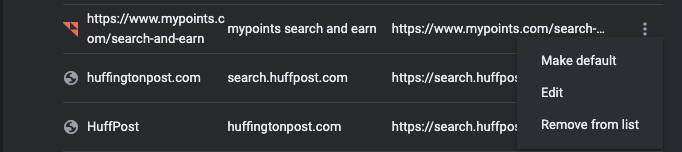
Then just type your search keywords in the browser toolbar:
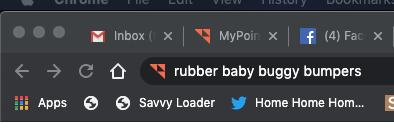
…and hit enter to get your search results via MyPoints:
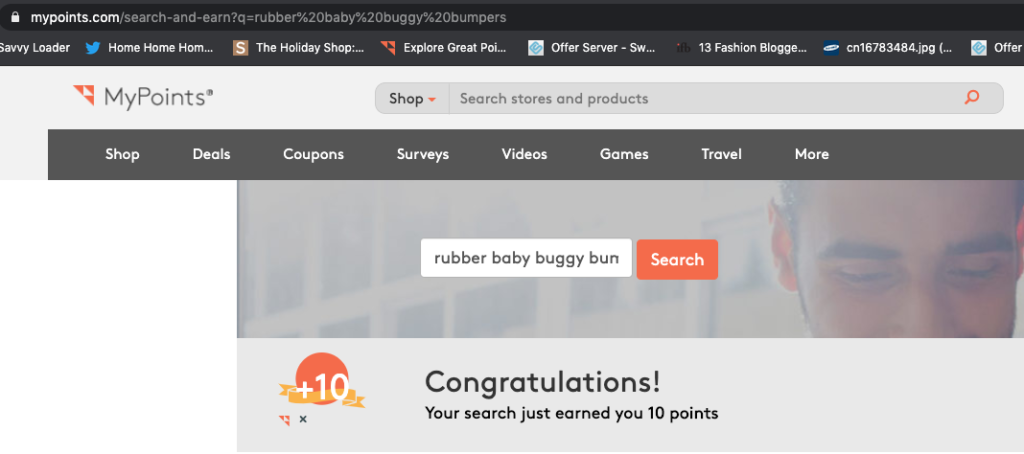
And there you have it!
PLEASE NOTE: Search win Points are RANDOM. Your results may vary.